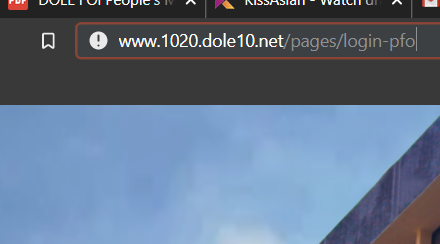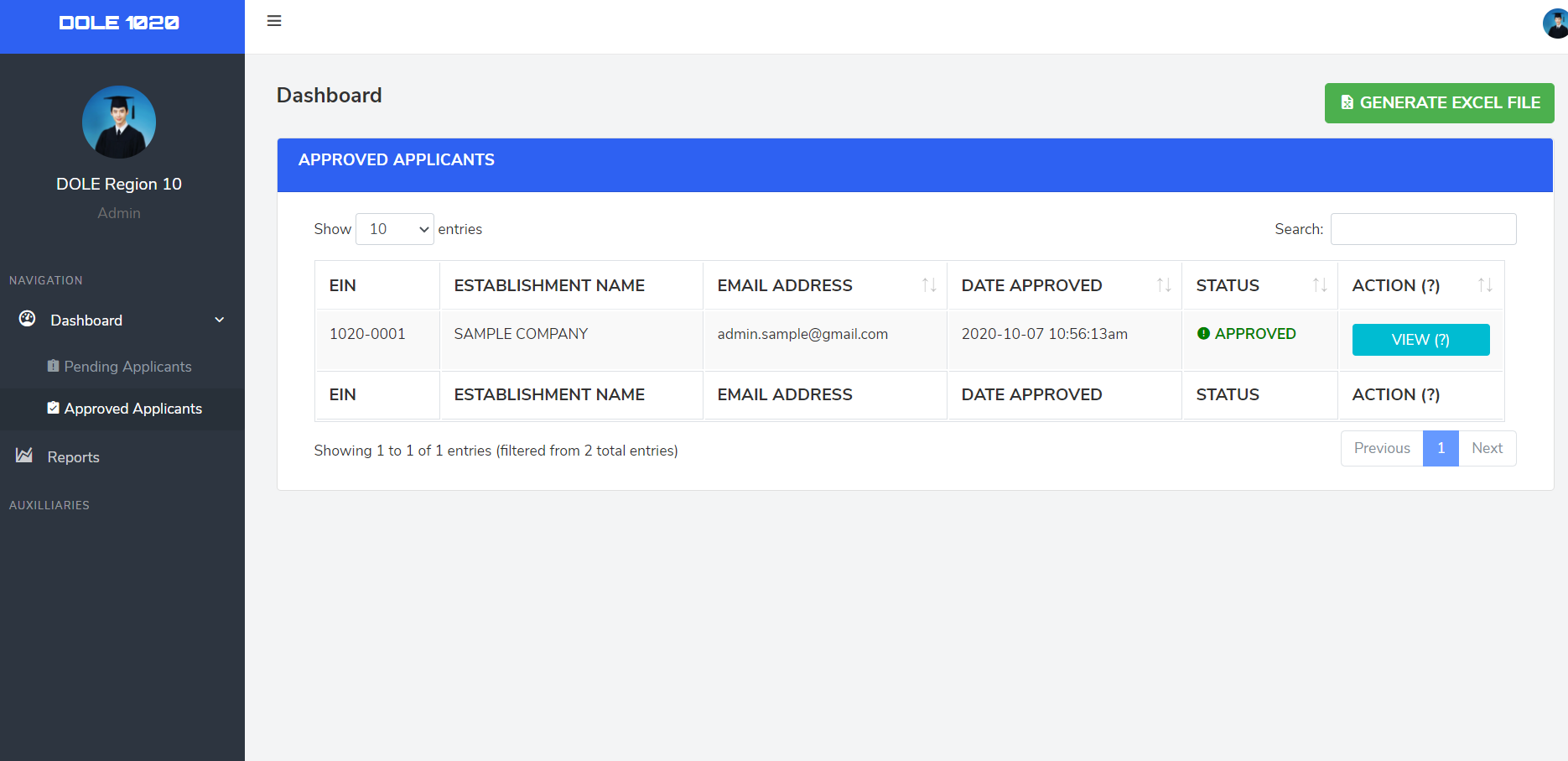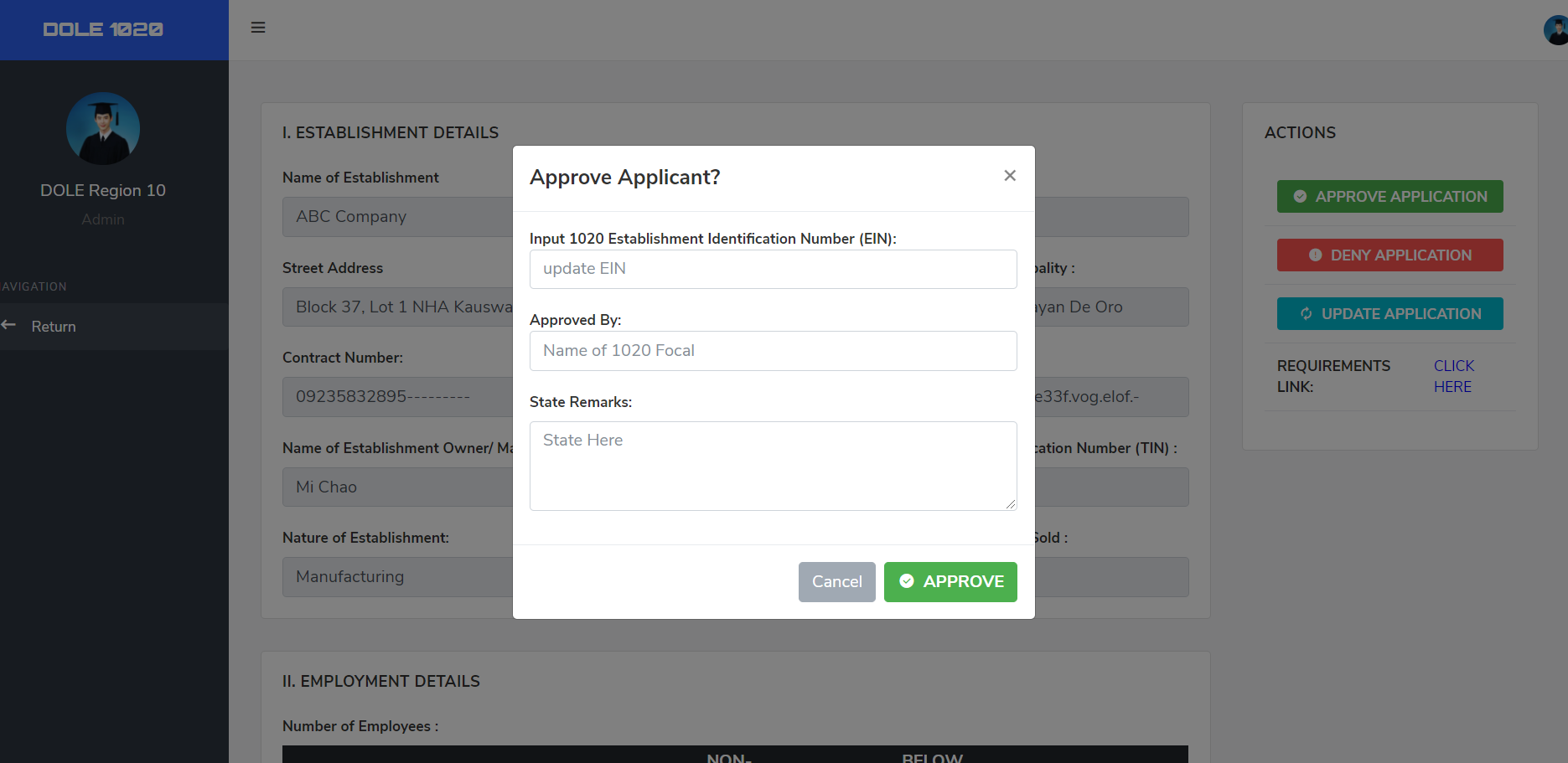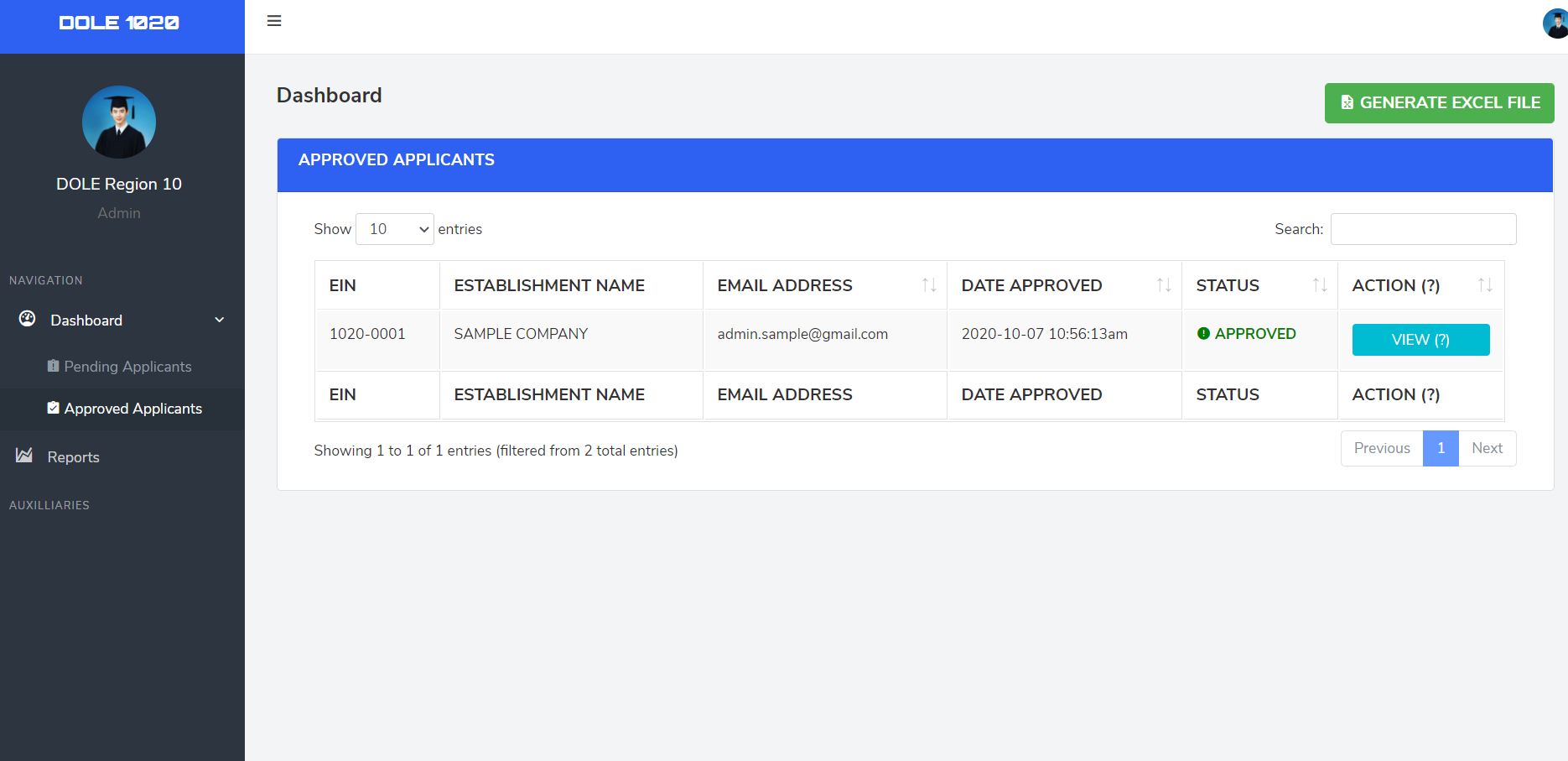3.4.2. System Overview
3.4.2.1. Login
On your browser, copy and paste this link on your address bar : https://1020.dole10.net/pages/login-pfo
For your login credentials, email the IT Technical Team at dole10.technical@gmail.com
3.4.2.2. Dashboard Page
This is the main page of your PFO Account, In this page, the list of pending applicants will be shown here.
3.4.2.3. Check Applicant Page (Pending)
3.4.2.3.1. Viewing Applicant
To view the applicant details, please click the button "VIEW"
3.4.2.3.2. Approval
On the top right corner of the page, contains the actions buttons. After evaluating the applicant, click to the "APPROVE" button. A pop-up will appear once the button has been clicked, that pop up contains fields that are required to approve the applicant.
3.4.2.3.3. Denial
3.4.2.4. Check Approved Page
This page contains the list of Approved and Registered Establishments. On your sidebar, click the "Dashboard" Section. A dropdown will appear and click "Approved Applicants" to access the page.